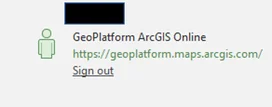Signing into ArcGIS Pro with GeoPlatform Login.gov Account¶
The following steps are to be followed AFTER you have signed in to GeoPlatform AGOL with your Login.gov account. Signing in to ArcGIS Pro with your Login.gov account will be different. All steps below MUST be followed.
You must have ArcGIS Pro 2.8.2 installed
Open ArcGIS Pro and click “Sign In”
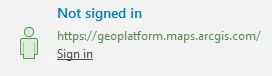
Select “GeoPlatform Login.gov Account”
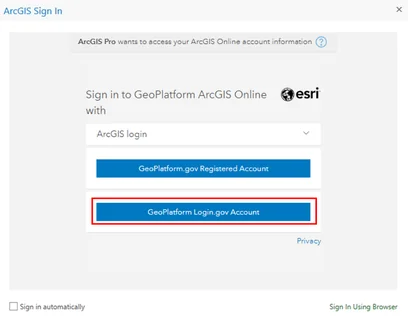
Follow prompts for entering your Login.gov account credentials and click “Sign In”
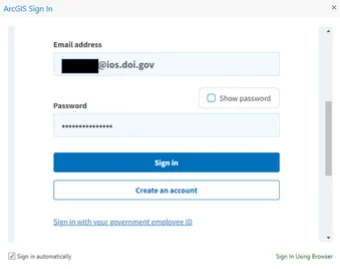
Open your authenticator app (Google Authenticator or Microsoft Authenticator) and enter the code. Click the “Submit” button. Note: The authenticator app is the one you selected and set up when you signed up for a Login.gov account
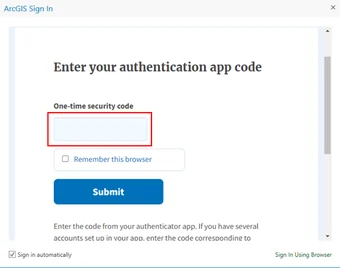
At this point, you see that you’re still not logged in. You must do the following:
Click on “Sign In” again
Select “GeoPlatform Login.gov Account”, this time, it will say that you are already signed in with your email.
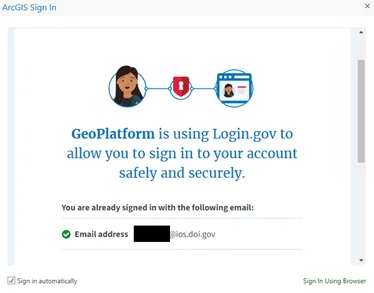
Select “Sign In Using Browser” on the bottom right of the window.
A browser will open with the Sign In window. Select “GeoPlatform Login.gov Account” again
A notification will pop up to ask, “Open ArcGIS Pro?”. Click “Open ArcGIS Pro”.
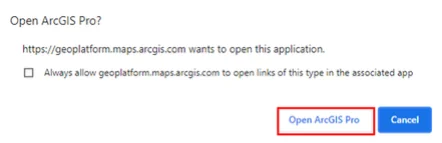
You have successfully signed in to ArcGIS Pro when you see your name in the top right corner and “Sign Out”